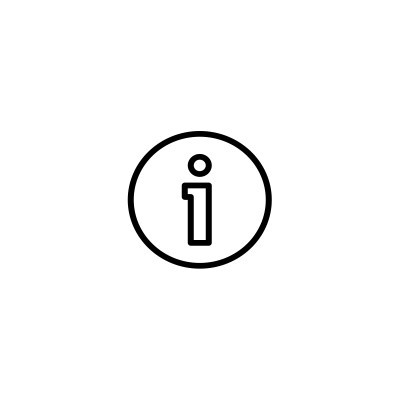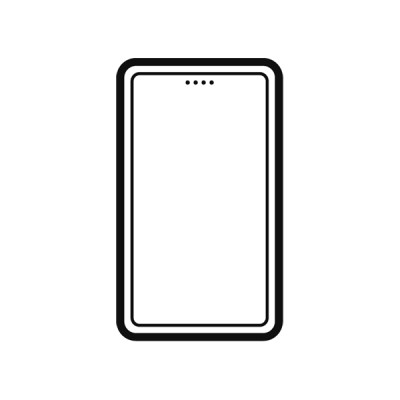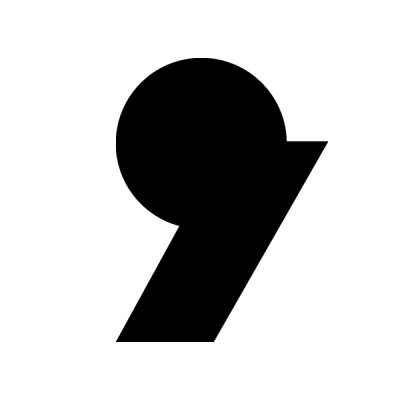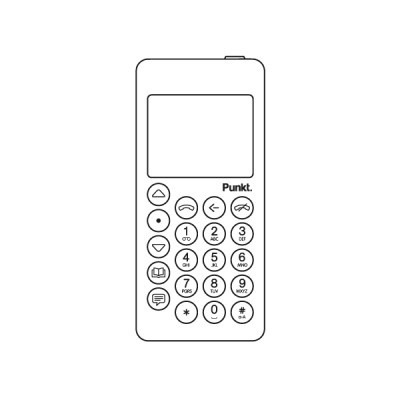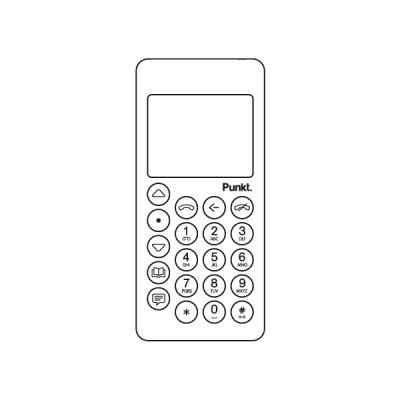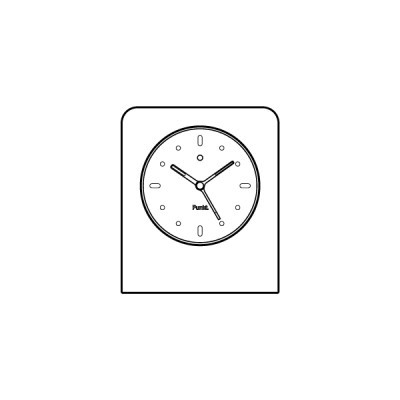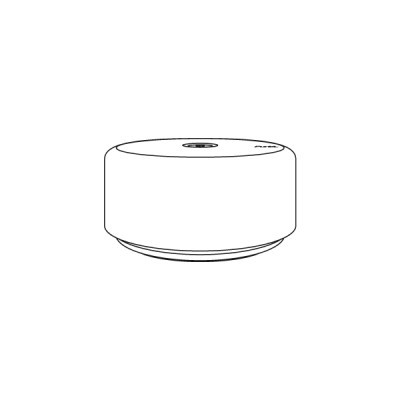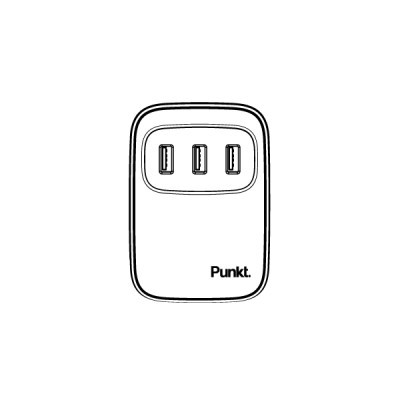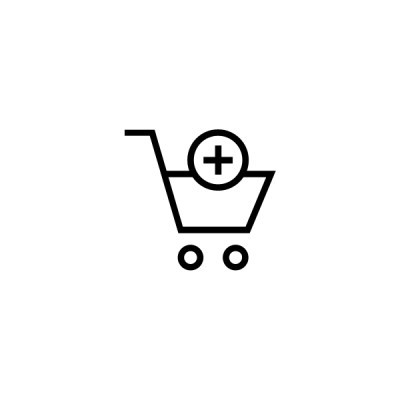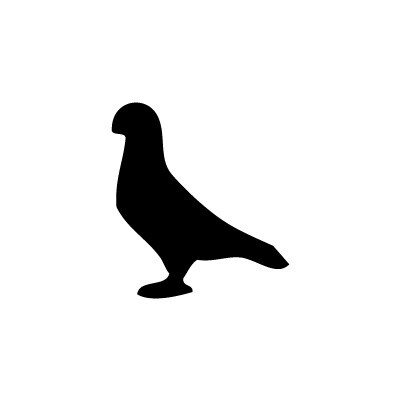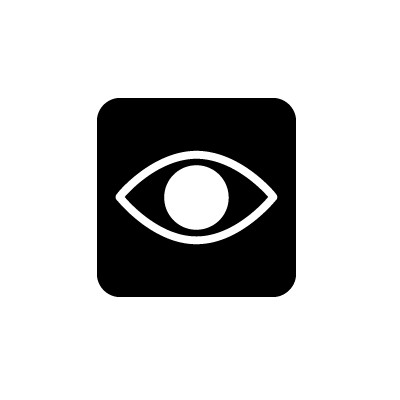FAQ
US Carrier Support (coverage/VoLTE)
● AT&T: supported/verified
● T-Mobile: supported/not supported
● Verizon: not supported/not supported
To find out about the network coverage in your area, please refer to the following links:
AT&T: https://www.att.com/maps/wireless-coverage.html
T-Mobile: https://www.t-mobile.com/coverage/coverage-map
Yes, it can.
> From the Main menu, go to Settings, then Connectivity, then Wi-Fi, select Turn On, scroll to select desired Wi-Fi network and press the Punkt. key, enter the password if required, and the MP02 will connect to the chosen Wi-Fi.
The MP02 receives MMS messages but is currently unable to forward them to other recipients. Our Product Development team is working on adding this feature soon.
The MP02 has 16 GB of storage space.
Part of this 16 GB is used for the phone's firmware. The rest is for contacts and as an external MTP (Multimedia Transfer Protocol) storage, or both.
The MP02 has a battery life of 4.2 hours for talk time and 180 hours for standby. Please note that battery life varies due to the conditions of usage and signal conditions. When the tethering function is used, the device will consume more power.
The battery size is 1280mAh. The battery is non-removable and irreplaceable.
Note: the MP02 operating system is affected by minor bugs which are impacting battery life. If you are experiencing battery issues in an area with an unstable 4G connection, turn on the 3G network type as this is more widespread. To do this, go to Settings, Network, Network type and choose 3G.
A fix is imminent in a future update.
If you are using a first-generation MP02 (purchased before 11/2021) and you see the 'Security Status Unknown' message on your handset, it does not mean there has been a security breach on your handset or that the overall functionality of your phone has been affected. The security status is unknown because BlackBerry has decommissioned many of its legacy services for its smartphone-related products including the MP02 security audit. Punkt. is fully committed to secure mobile telephony and has taken steps to ensure top-quality security on the new generation MP02, which launched in 12/2021, and runs on a bespoke privacy-centric OS (Aphy v1.0). Please don't hesitate to get in touch with Punkt. if you have any concerns, queries or would like more information about our mobile products and their digital security.
Up
● Within a menu or range of options: scroll upwards (Long Press: rapid scrolling)
● Within text: moves the cursor left (long press: rapid movement)
● Increase numerical values
● Home screen: opens the Status menu
Punkt.
● Unlock screen
● Home screen: access the Main Menu
● Select/open a highlighted option or menu item
● Within a message thread: compose a new message
● Sends a text message
Down
● Within a menu or range of options: scroll downwards (Long Press: rapid scrolling)
● Within text: moves the cursor right (long press: rapid movement)
● Decrease numerical values
● On the Home screen: opens the notifications menu
● Long press: jumps to the bottom of menus and the end of text
Contacts
● Home screen: opens the Contacts list
● Home screen, long press: adds a new contact
● Long press on an unregistered number: adds a new contact
Text messages
● Home screen: opens the Messages menu
● Home screen, long press: creates a new SMS message
● Incoming call: sends a template-based message to someone calling you
● With a Contact or phone number highlighted: compose a new SMS
message addressed to that recipient
● Long press: opens Pigeon for encrypted communication
Call
● With a Contact highlighted or number entered: make a call
● Answers a call
● During a call: puts a call on hold
● Home screen: view call history
● when changing settings: saves settings
● Long press, incoming call: answers the phone with the hands-free option activated
Back
● Go back to previous screen
● While entering text: delete one character (long press: delete all)
End
● During a call: end call
● Incoming call: reject call
● Return to Home screen
● Home screen, long press: switch the phone off
Number keys
(0 to 9)
● Home screen, long press: call voice mail (1) or activate a shortcut (2-9)
● Enter a number or letter
● While entering text: inserts space (0)
● Enters a zero when entering numbers
● Entering a phone number, long press (0): inserts the + symbol
Star
● While entering text: view symbols list
● While entering a phone number: insert a + symbol
● During a call, long press: put the phone on mute
● In message composer, long press: select emoticons
Hash
• While entering text: change input mode (Predictive, multi-tap, numbers) and capitalisation setting
• While entering text: long press: select input language
• While entering a phone number: insert a # symbol
From the Main menu, select Settings, then Security, then Passcode.
• Select Enable Passcode or Disable Passcode as applicable.
• If this is the first time the Passcode is being activated, use the keypad to create it (4-6 digits) and press the Punkt. key. Repeat to confirm.
Note: if you forget the security passcode entered, there is no way to recover it, and the phone will be unusable.
The MP02 has been designed to be distraction-free, inside and out. This means that when the phone is locked, notifications are hidden. To check for notifications, unlock the keypad, and they will be displayed on the Home screen.
To back up contacts, please follow the instructions here.
If the contact back up procedure generates a 0 (zero) byte file, please follow these instructions:
● Back up your contacts again and then wait for a few minutes.
● Reboot the MP02.
● Connect the MP02 to the computer, being sure to choose USB sync mode from the status menu.
This should make it possible to see the file correctly.
If not, please make a support request on our website.
If your MP02 is frozen and unresponsive, you can reboot it by pressing the On/Off button for at least 30 seconds.
If this does not solve the problem, please contact Punkt. Customer Service team.
A factory reset causes everything on the phone to be deleted, including any vCard copies of the Contacts directory, Wi-Fi passwords, text messages or user-defined settings.
• From the Main menu, select Settings, then Reset.
• Select Factory reset.
• Enter the phone passcode if passcode protection has been activated.
• Confirm when prompted.
When the phone is restarted, it will be necessary to go through the standard setting up procedure again.
Important: back up your contacts before performing a factory reset.
'No signal' means the phone cannot detect a mobile network in the area.
'No service' means that the phone cannot detect a mobile network provider that can offer service.
'Emergency calls only’ means that the phone cannot find a network provider able to offer you service, but can, however, offer emergency calling on a network.
Backing up contacts on the MP02.
Access Point Name on the MP02.
Factory reset the MP02.
Note: all your data will be deleted. Please back up important data in order not to lose them.
Input methods on the MP02.
How to restore contacts on the MP02 with Mac.
How to restore contacts on the MP02 with Windows.
How to check current SW version on the MP02 and how to update it.
Using the MP02 as an Internet hotspot.
Pigeon's source code is available for download on GitHub here.
How to negotiate tests on Pigeon
To verify the generation of your device: click on Menu > About > Software. If it shows APHY, it means that it is an MP02 New Generation.