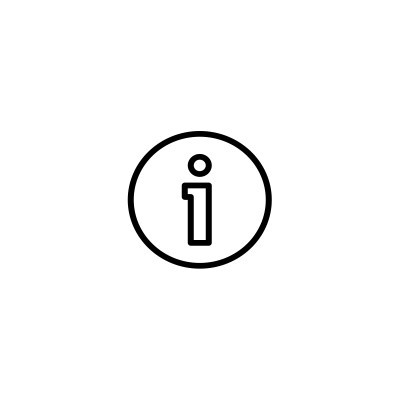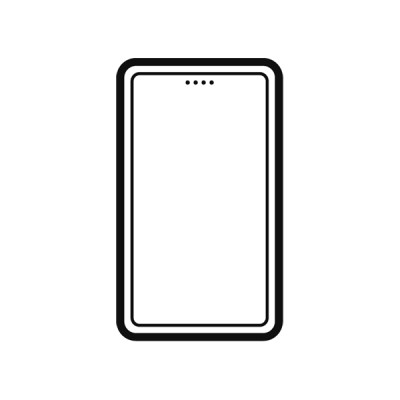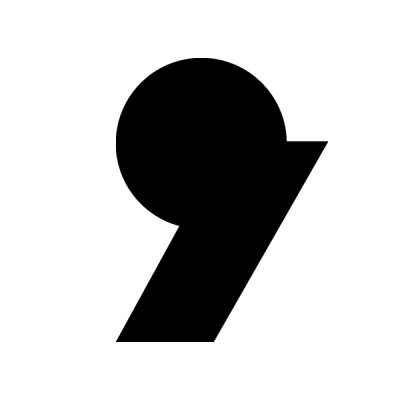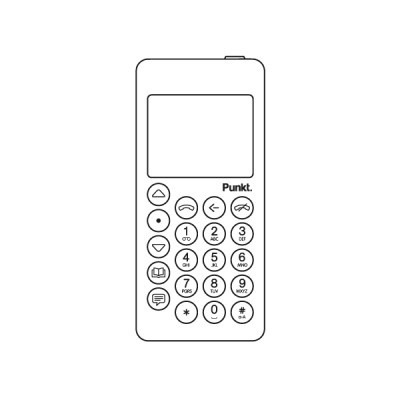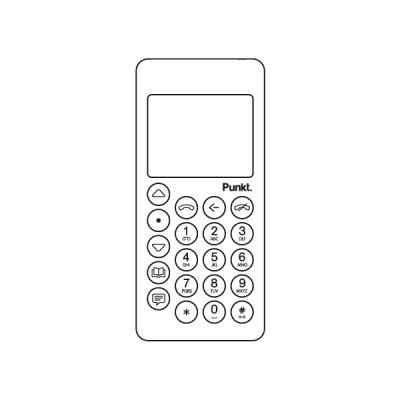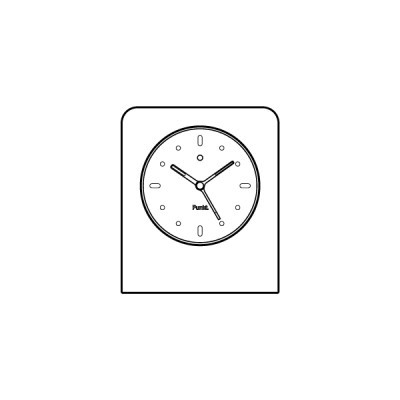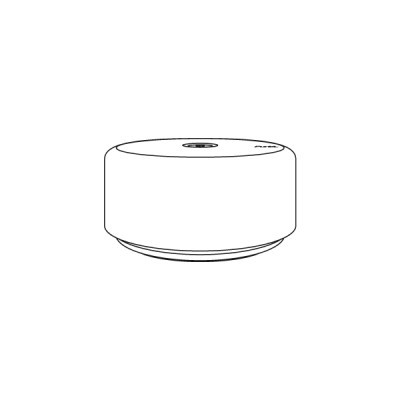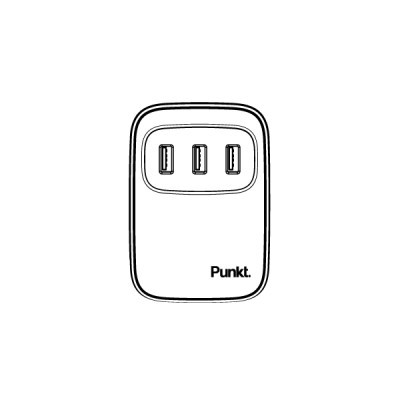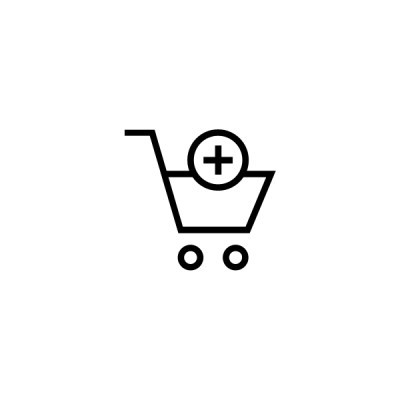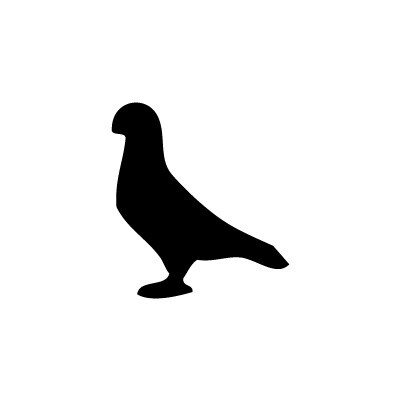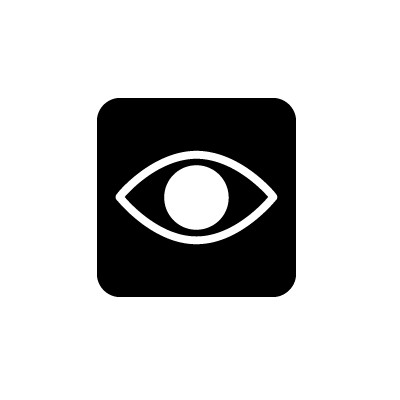FAQ
They can both be found on the backside of the MP01 box. If you do not have the box, you can find the IMEI number within your phone info. To find it please take your MP01, go to Menu > About > About this phone.
The input languages supported on the MP01 are English, French, Italian, German, Spanish, Portuguese, Danish, Finnish, Norwegian, Swedish, Russian.
The MP01 is a quad-band GSM (2G) phone; it does not function with the 3G, 4G or 5G networks. Please consult your network provider regarding GSM (2G) support on your network: the MP01 will work wherever there is GSM (2G).
You can check the network bands available in your area at the following link: https://www.gsmarena.com/network-bands.php3
The Punkt. MP01 works with a micro-SIM. The phone comes with an adapter for a nano-SIM in its box. We recommend you use a micro-SIM rather than a nano-SIM.
Is it possible to use a twin SIM with the MP 01 so I can use it on the same number as my smartphone?
It depends on your operator. Some carriers offer a second SIM (at a monthly fee) others don’t. Every country has different operators each with their own policies, please check with the operators in your territory.
It is possible to turn on call forward and take calls on the same number as your smartphone, even when it is switched off.
In addition, as the phone will be sold SIM-lock free, when you are travelling abroad, the MP01 will work with a local SIM in any country (Japan and Korean excluded as do not have GSM).
The MP01 can store a total of 2000 contacts with a maximum of 3 numbers each.
The MP01 can store a total of 1000 entries (inbox, outbox and sent messages).
No, they are not supported on the MP01.
For the first charge, we suggest to leave the MP01 under charge for at least 24 hours to correctly educate the battery. Then a complete charge from fully-drained takes up to two hours when using the supplied charger and cable.
No, the MP01 battery cannot be changed.
The MP 01 has a nominal battery life of 290 minutes talk time and 500 hours standby. Please note that the battery life varies due to the conditions of usage, especially the GSM signal strength.
The MP01 can be charged with micro-USB chargers and standard USB ports on your computer. Charging time may vary.
No, the size of the font cannot be changed.
You can transfer your old number by simply moving your SIM from your old phone to your MP01. The MP01 works with a Micro-SIM.
The default passcode is 7658.
The passcode can be modified going to Menu -> Settings -> Security -> Phone passcode.
It is extremely important to memorize the new passcode set for future resets.
For security purposes, there is no way to reset the MP01 if the passcode is forgotten.
If you set the passcode request on, the MP01 will ask you to enter a 4 digit passcode on power-on. Please consult the Quick guide for the default passcode. In default request is set to off.
If your SIM has PIN code set, the phone will ask you to enter the PIN. There is an additional option to hide notifications when the phone is on keypad lock.
With MP01, search for a network by using MENU->Settings->Connectivity->Network, then selecting Manual. The MP01 will start to look for an available signal in the area.
It is also possible that 2G signal in the area is very weak. You can check the 2G signal availability here https://www.gsmarena.com/network-bands.php3
- If NO SERVICE is shown, this means that there is no signal.
- If NO SIM is shown in an intermitted way, please clean the SIM connector – the metal parts. The best is to use pure ethanol to clean (no alcoholic beverages).
Please try to adjust the volume once you are on a call (button + on the right part of the phone). Kindly note that it is important that you do so while you are on the call.
If you try to increase the volume while you are not on a call you will only modify the ringtone volume.